Step 1
On Android, go to your profile
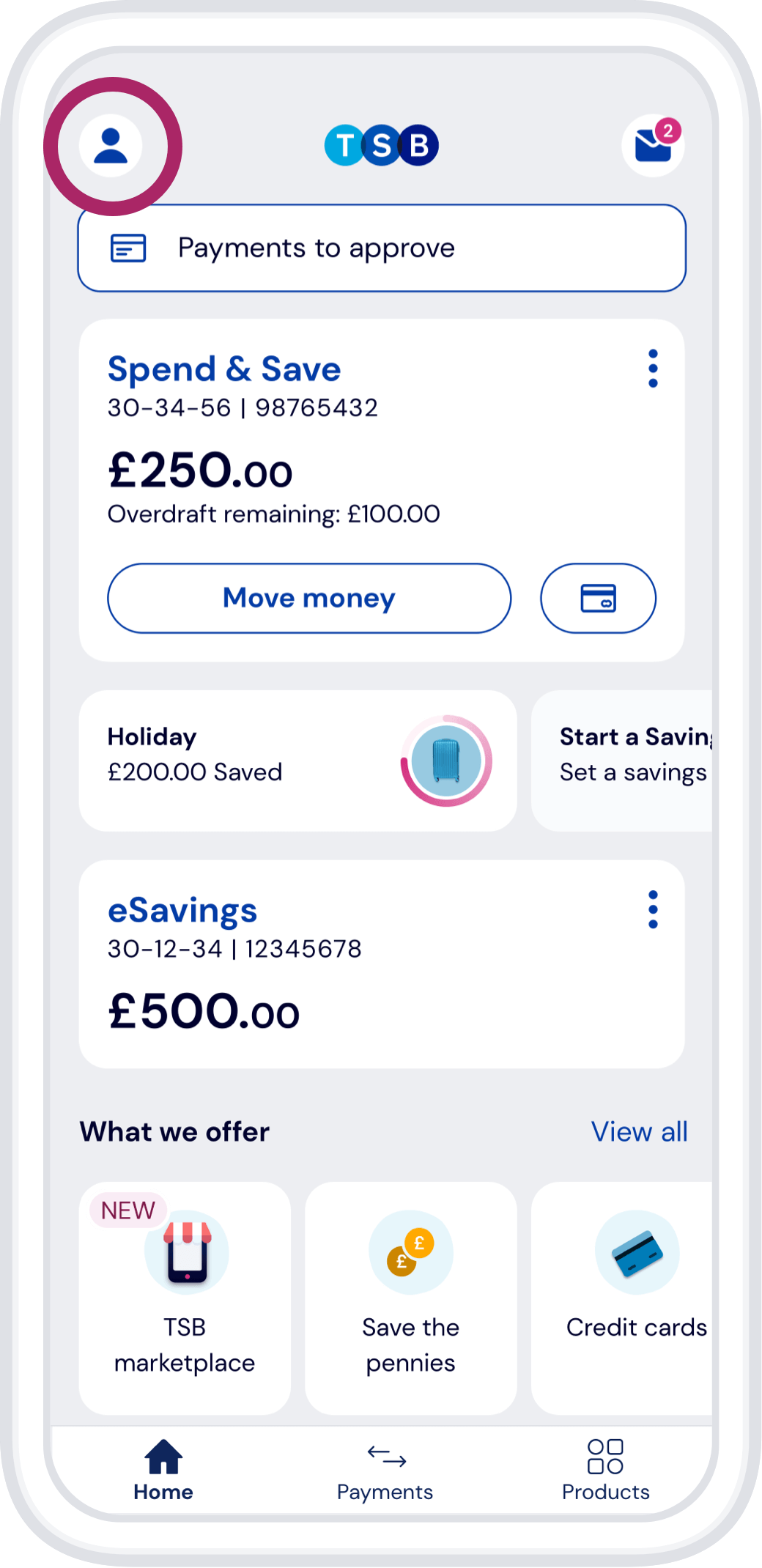
Follow these steps to log into the TSB Mobile Banking App using your fingerprint or face.
Step 1
On Android, go to your profile
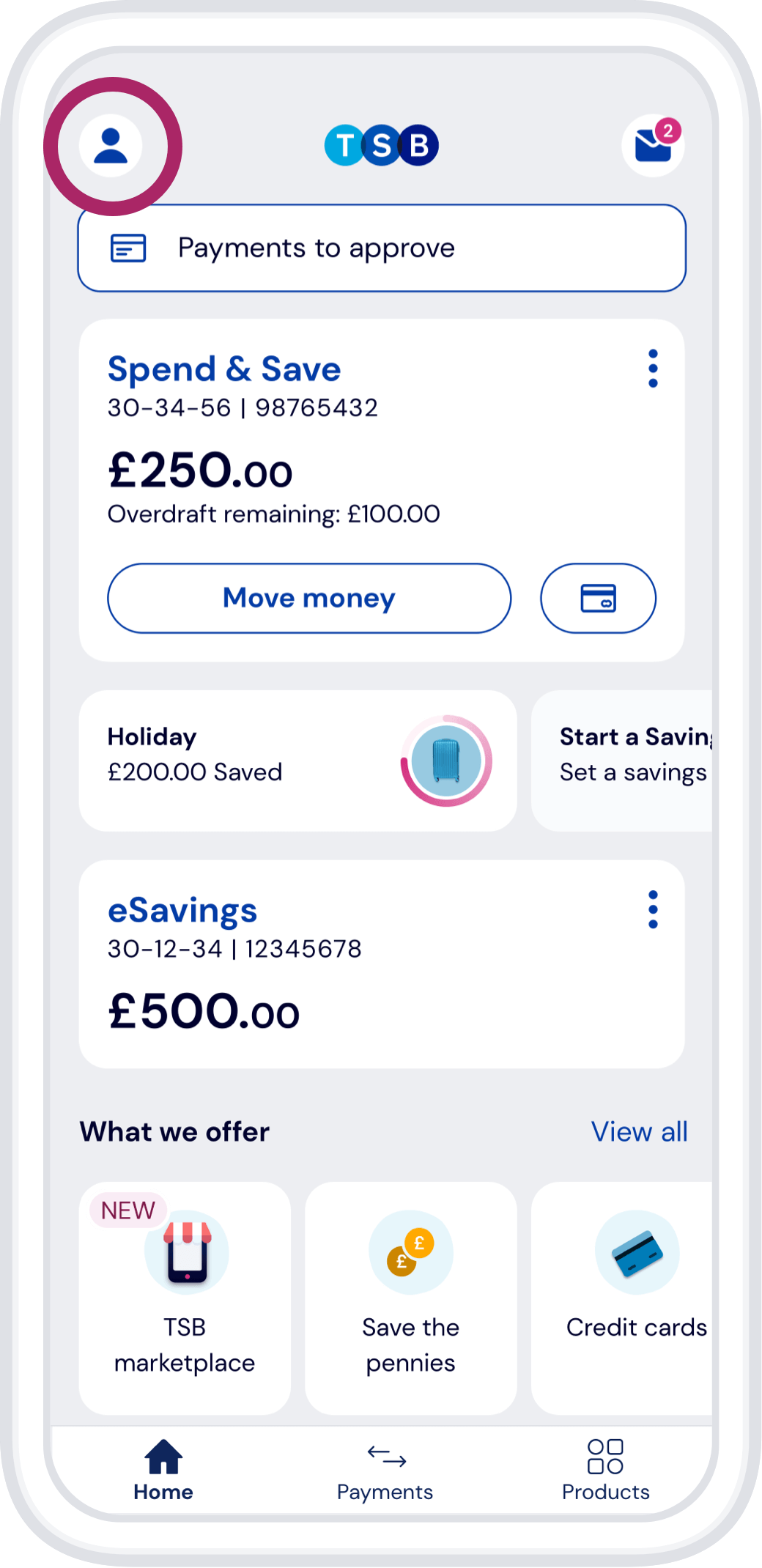
Step 2
Tag fingerprint login
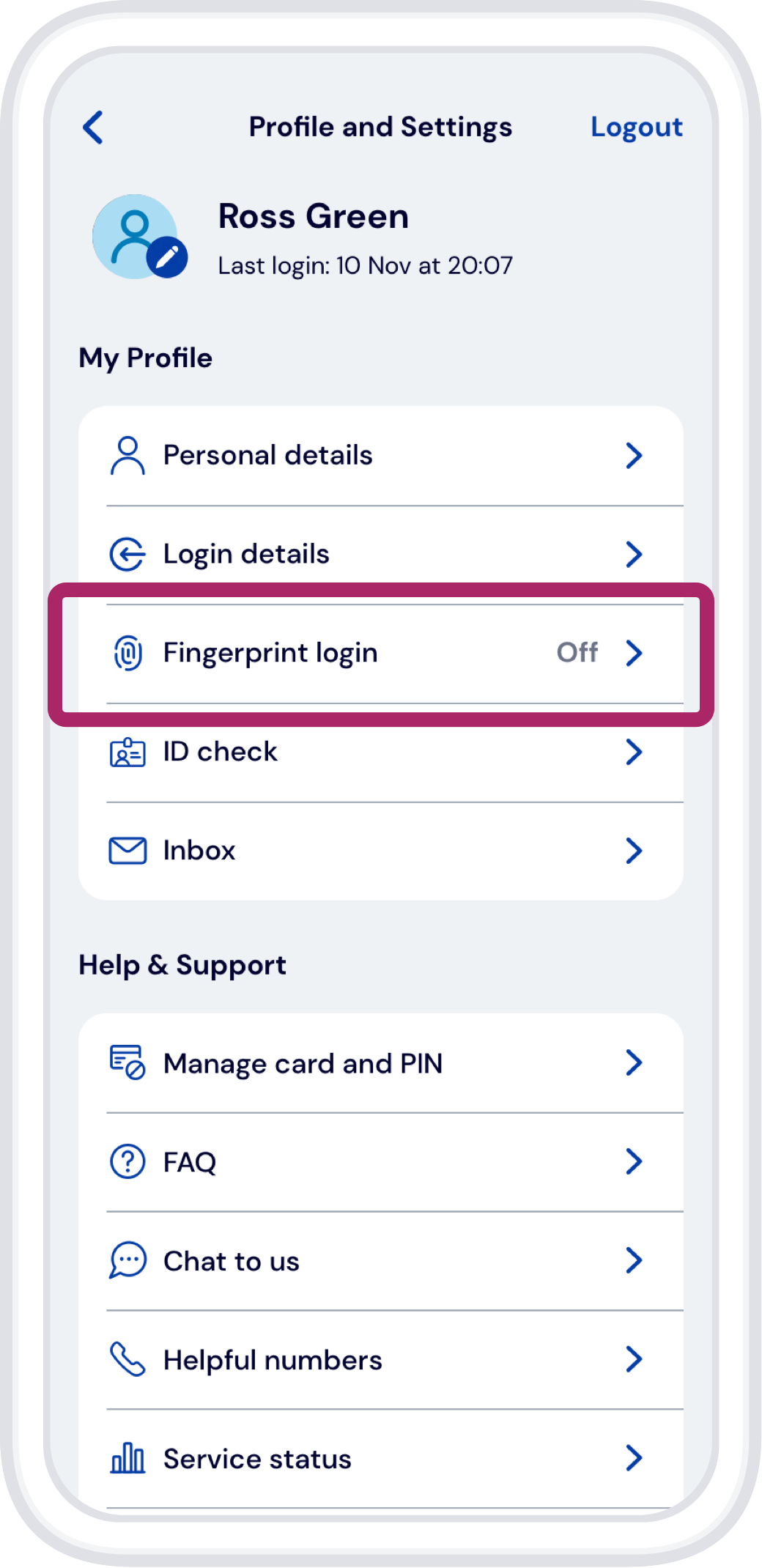
Step 3
Toggle the fingerprint authentication on
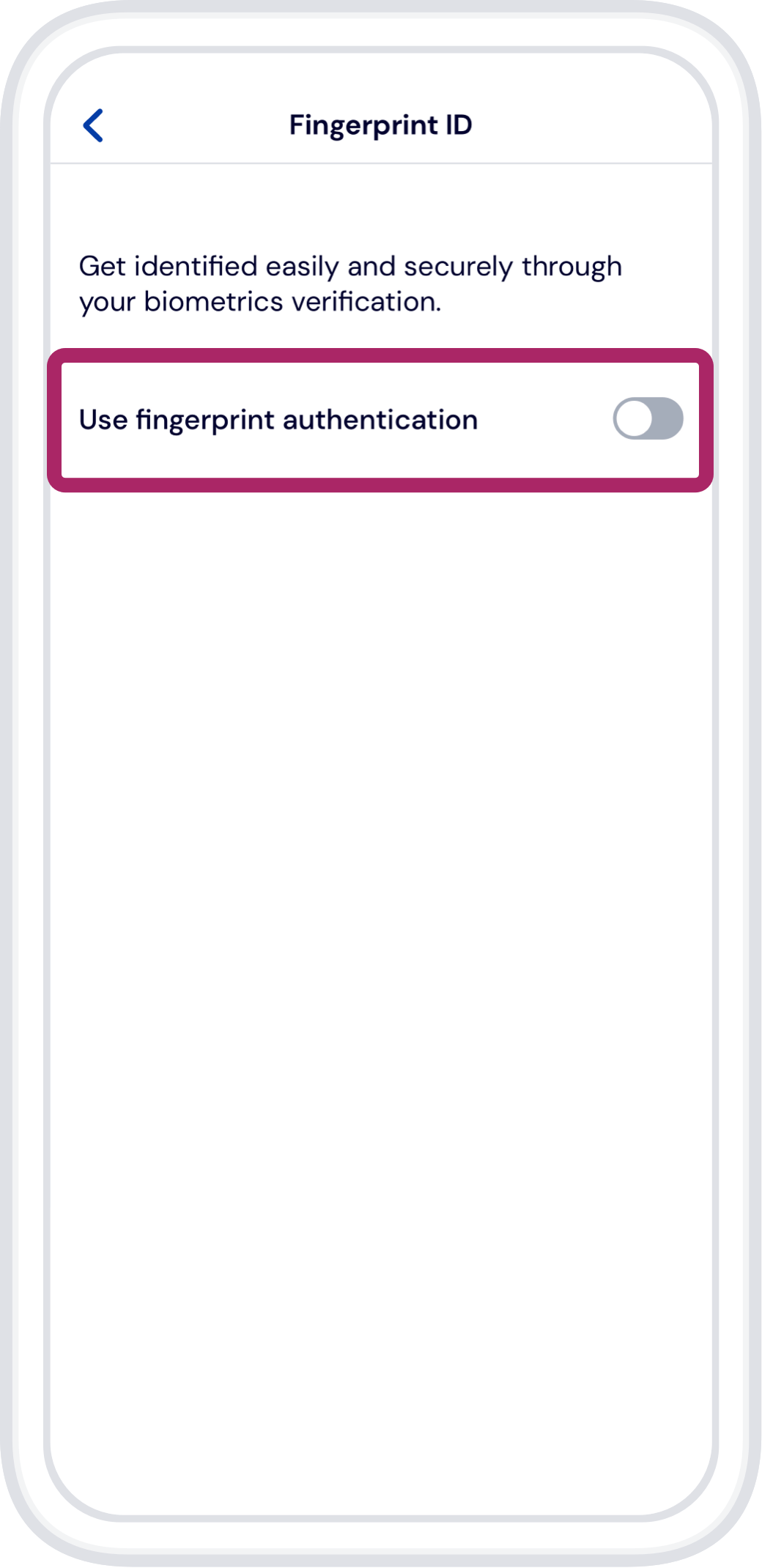
Step 4
To activate it, tap ‘Yes’
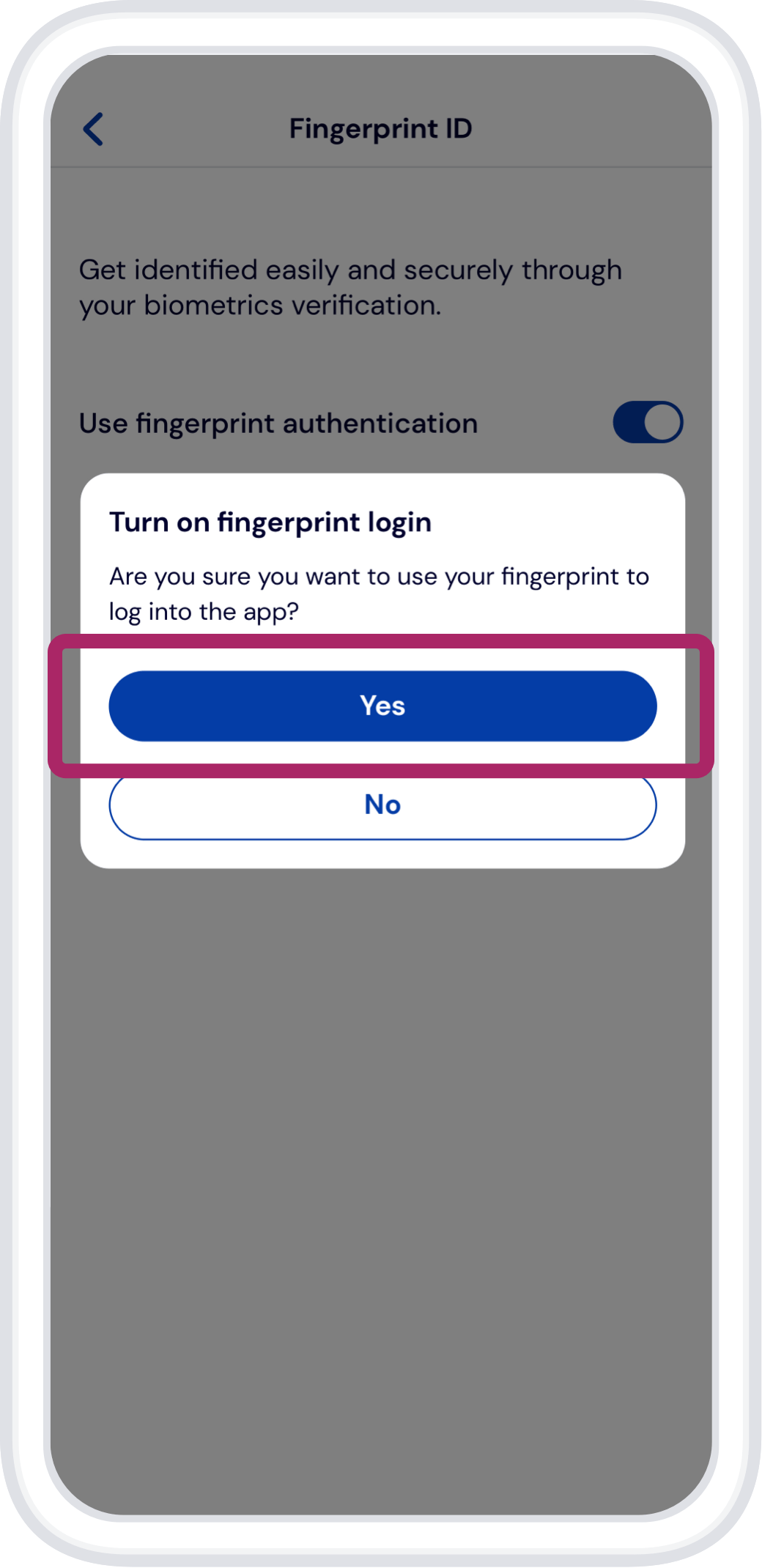
Step 5
To continue, tap ‘Set up’
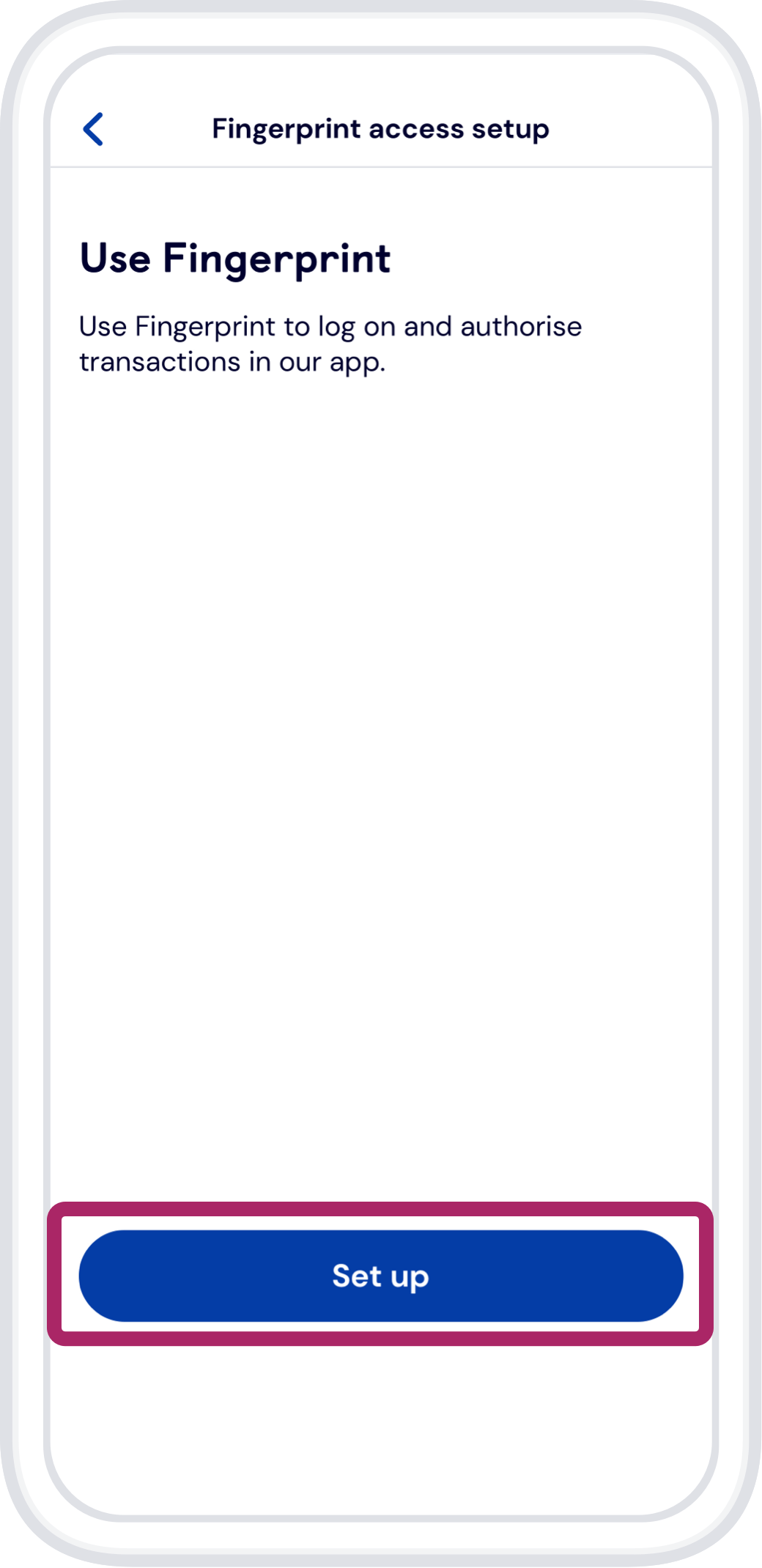
Step 6
Please wait while we set up your fingerprint login
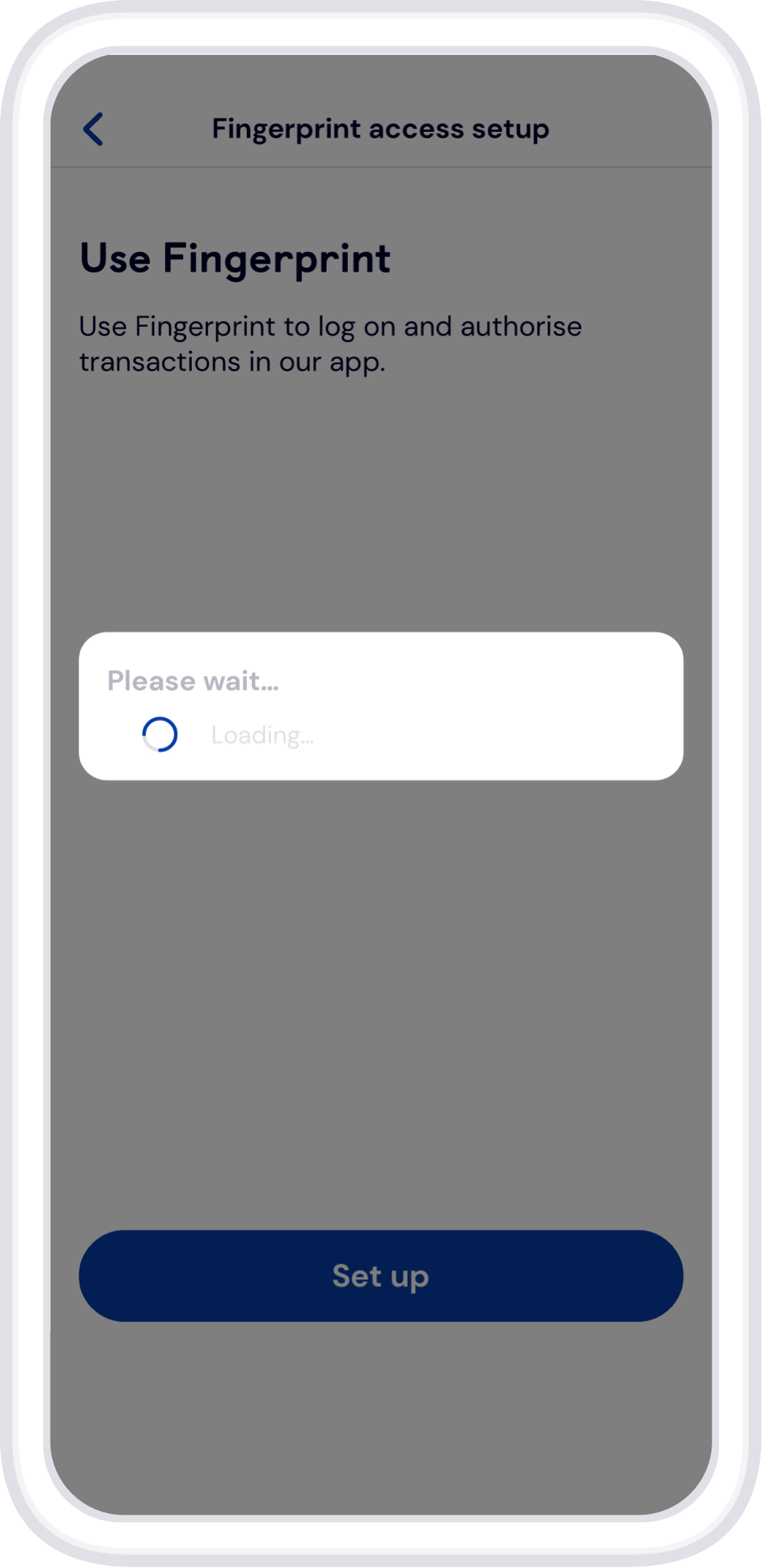
Step 7
Your fingerprint login is ready, tap ‘Close’ to exit
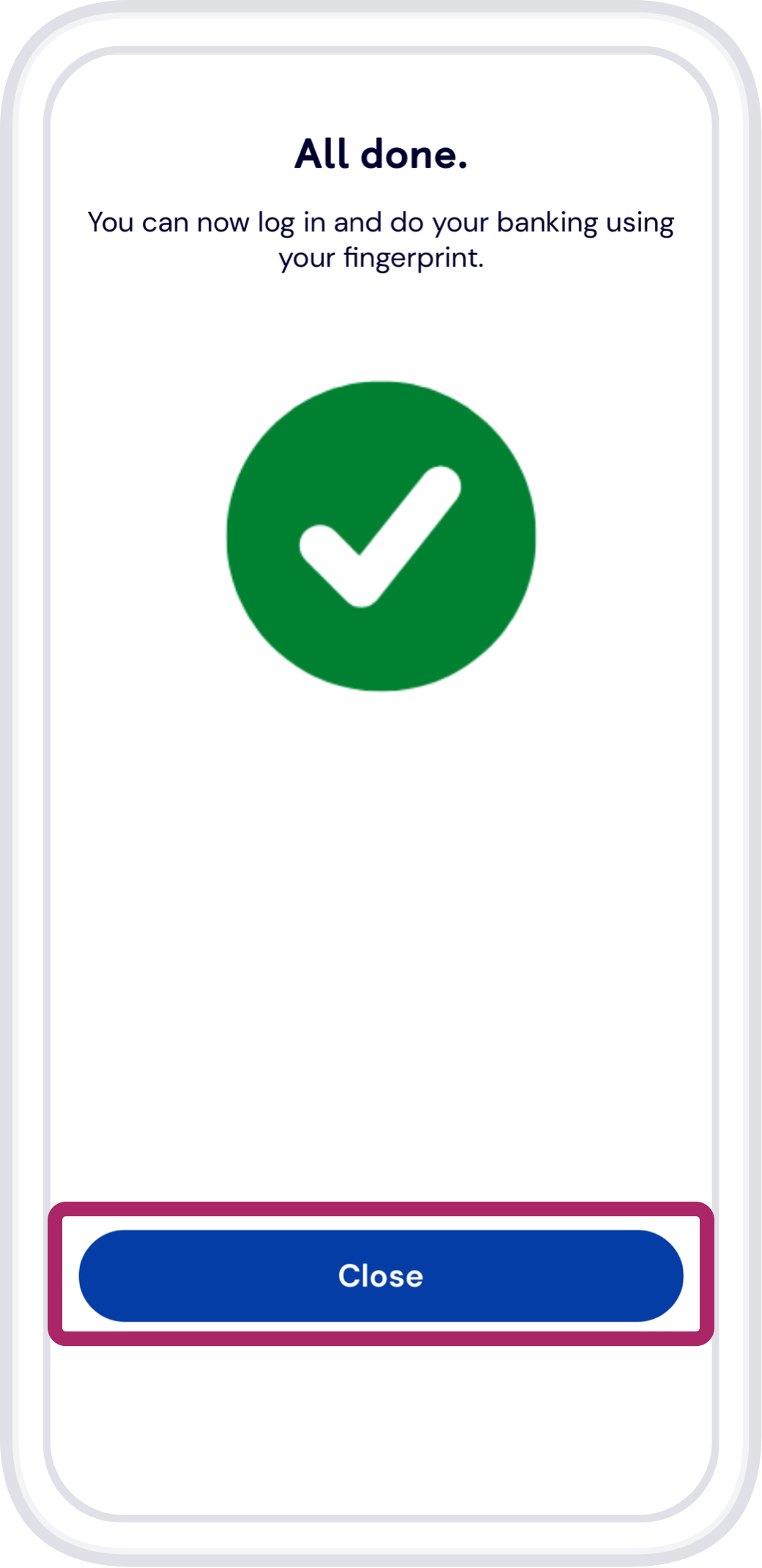
Step 1
On iOS, go to your profile.
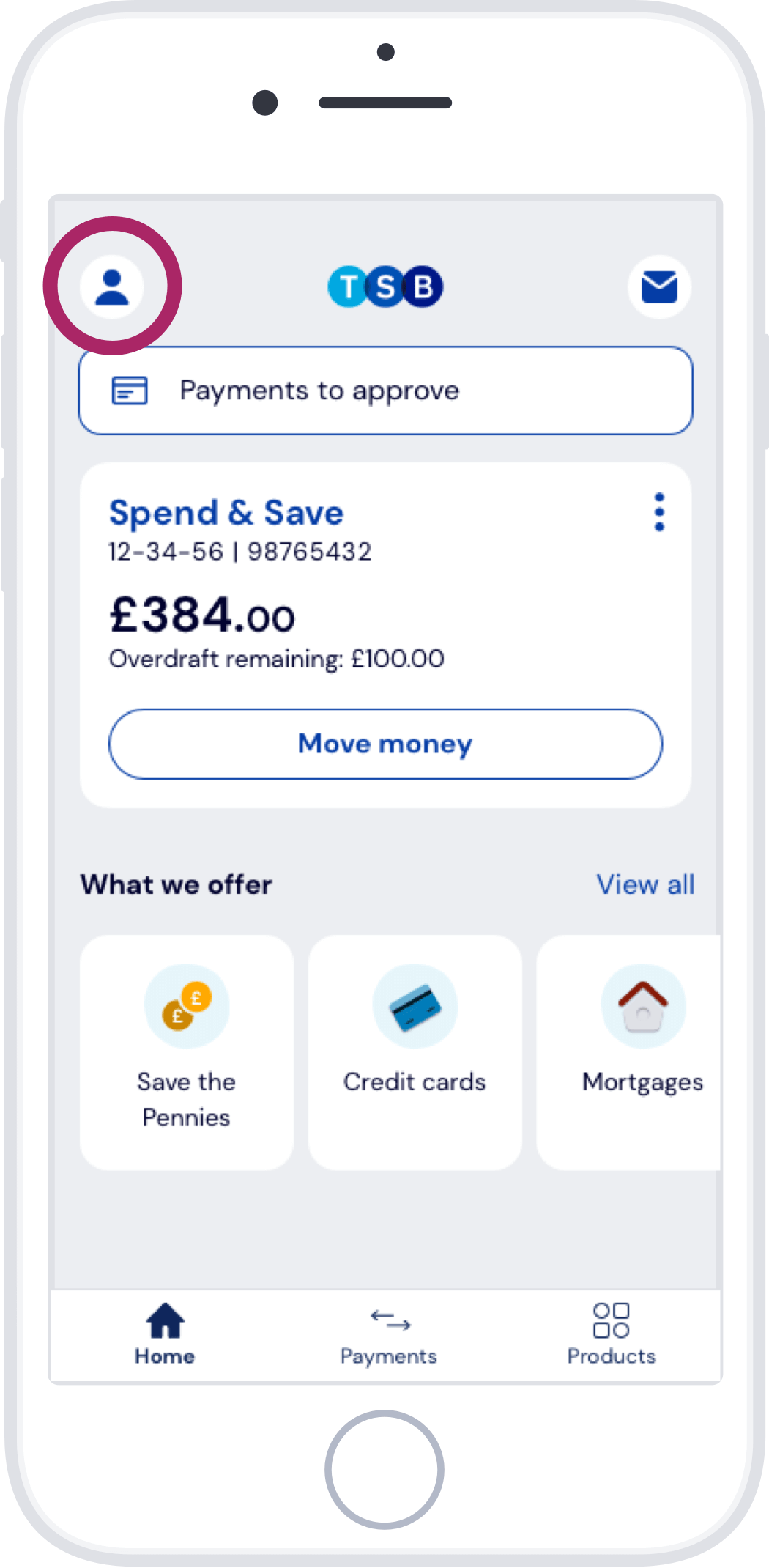
Step 2
Tap Face ID login.
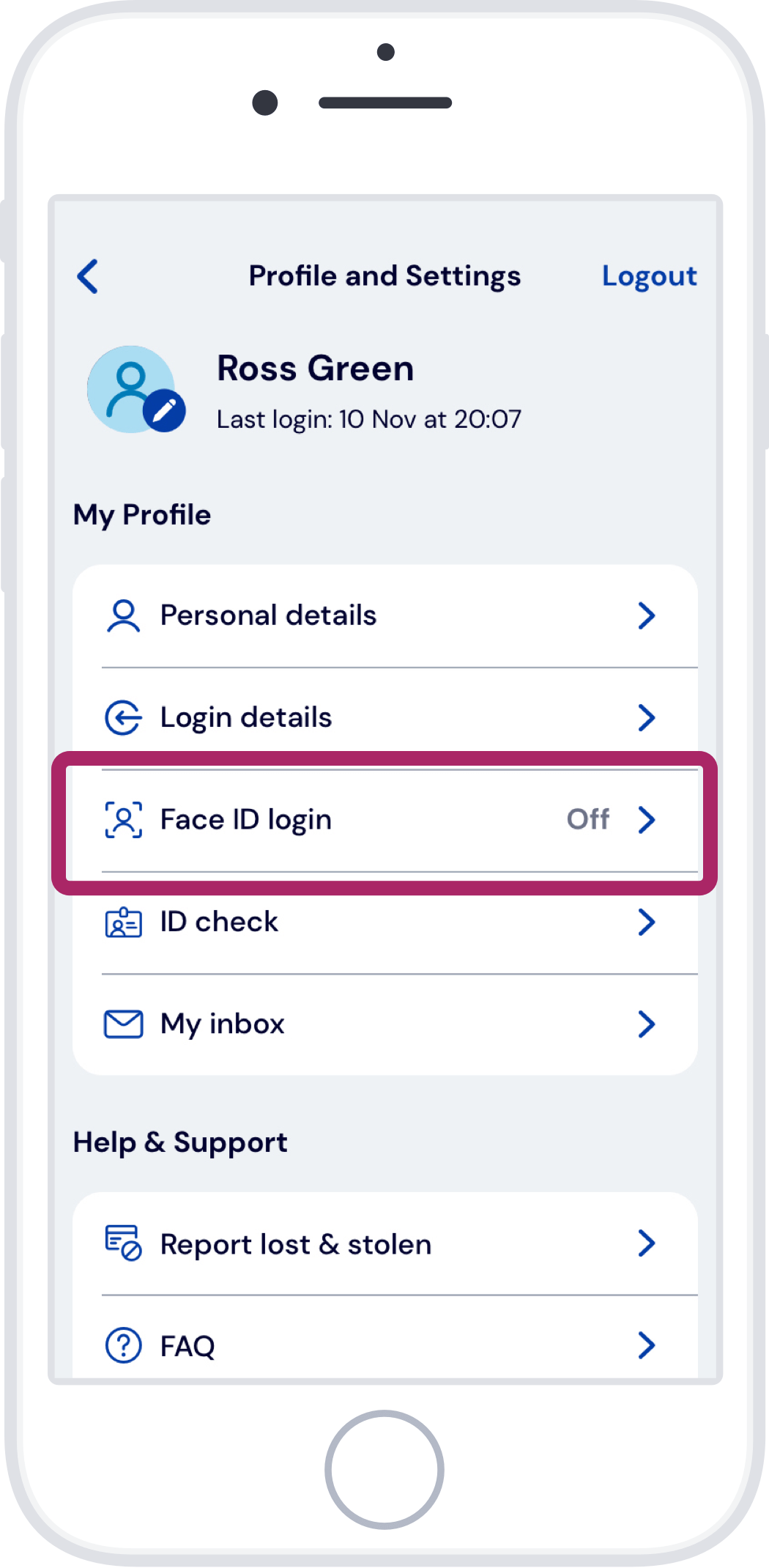
Step 3
Toggle Face ID login on.
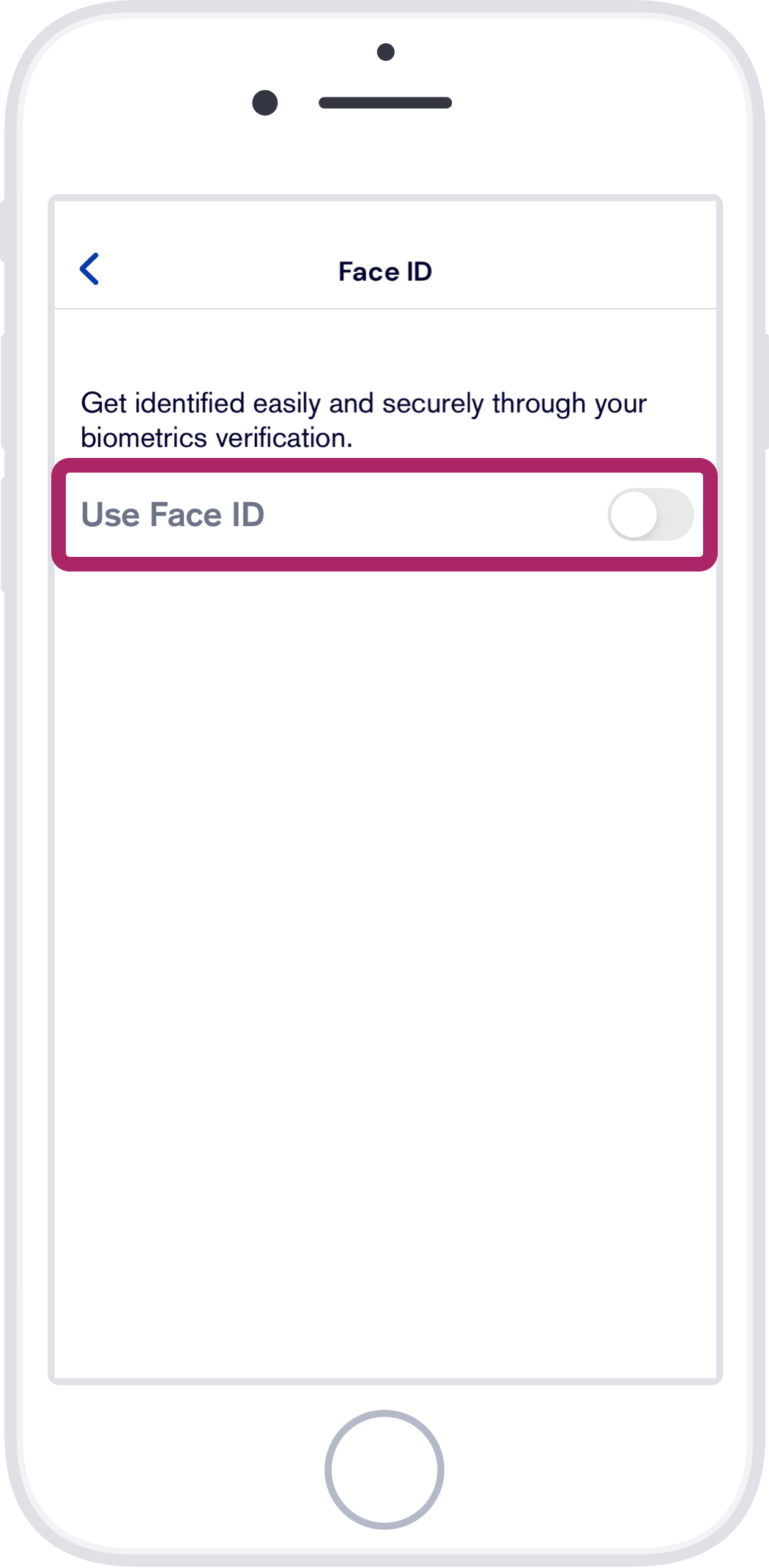
Step 4
To activate it, tap ‘Yes’.
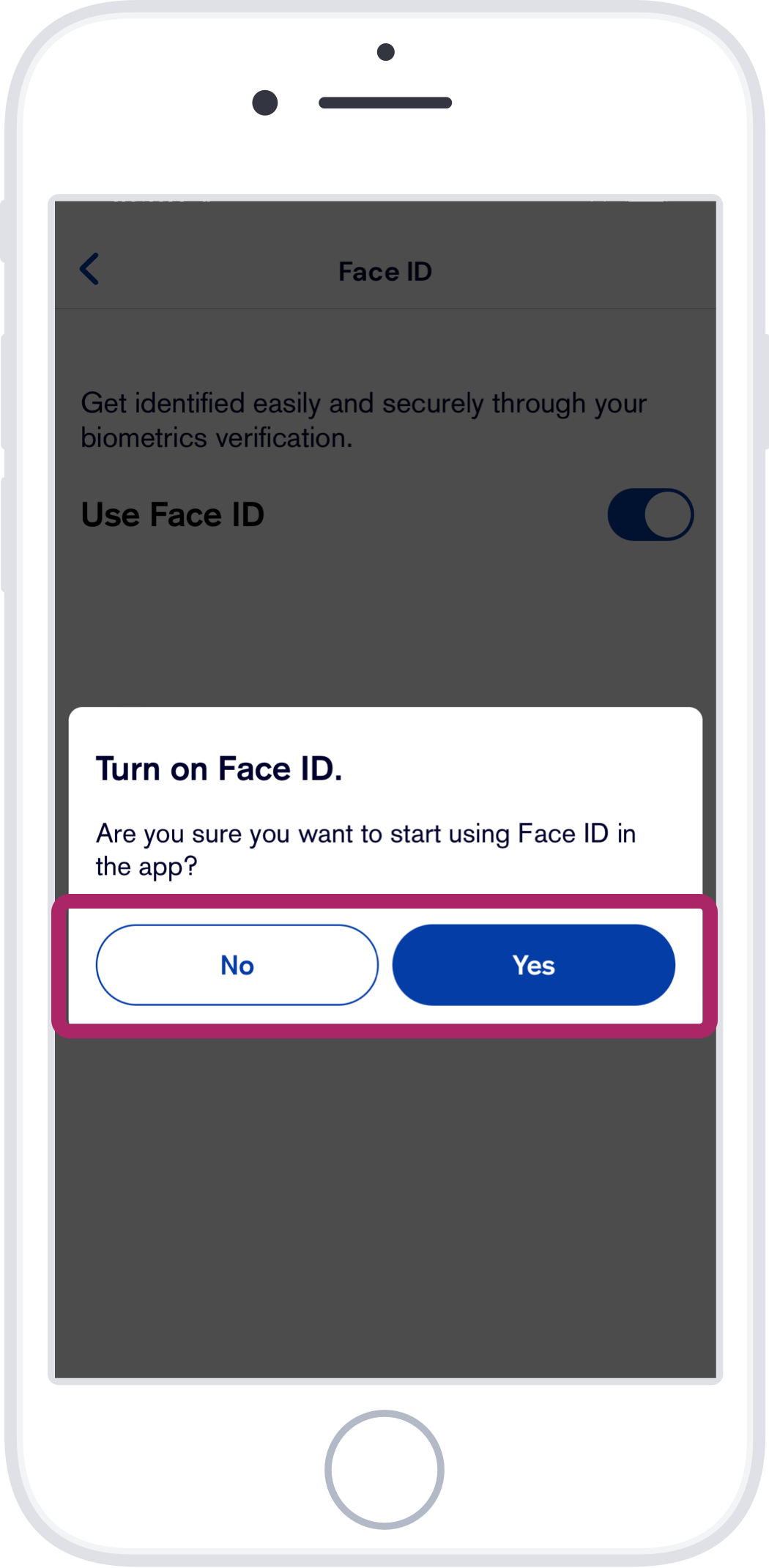
Step 5
To continue, tap ‘Set up’.
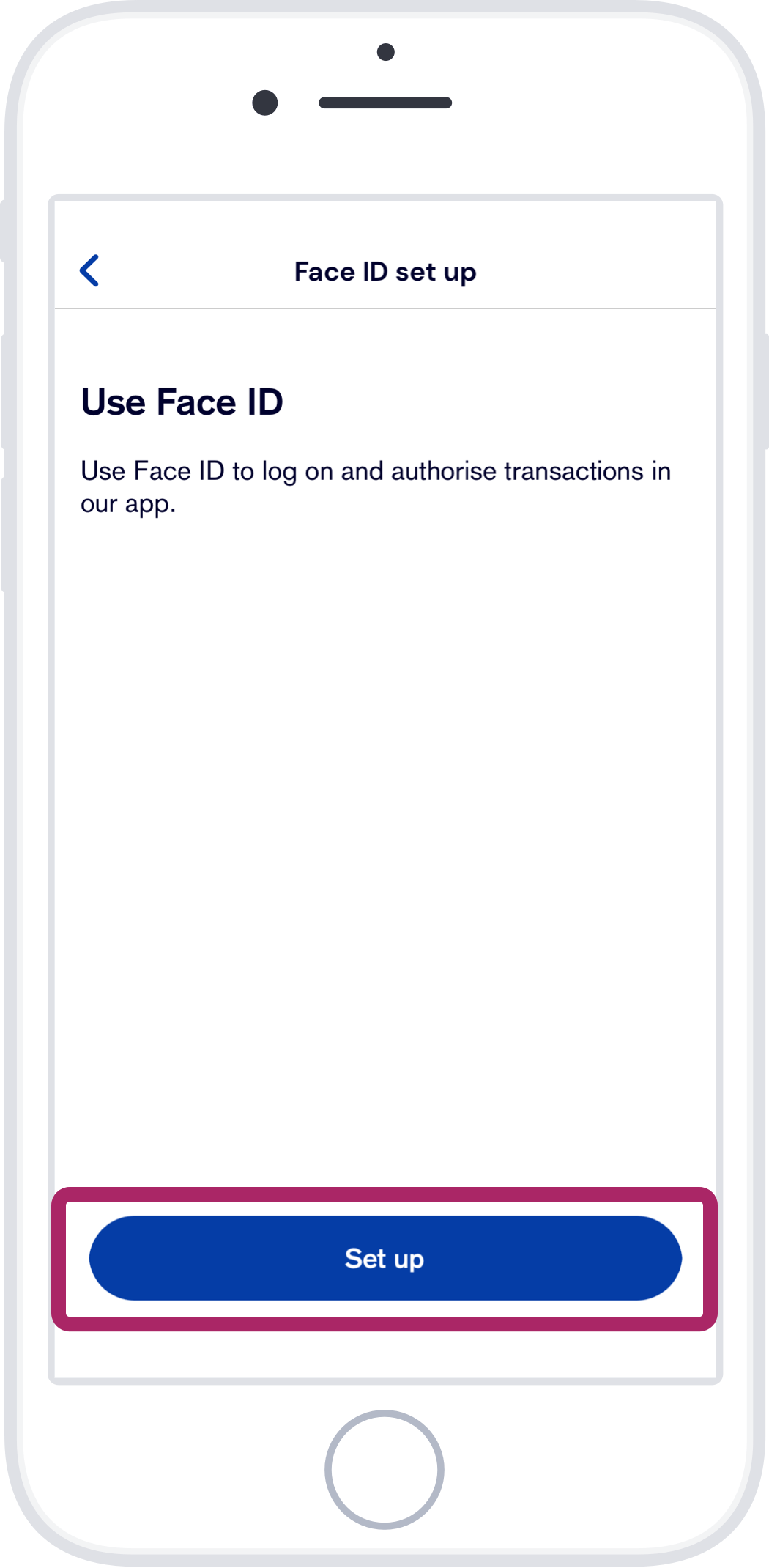
Step 6
Set up your Face ID.
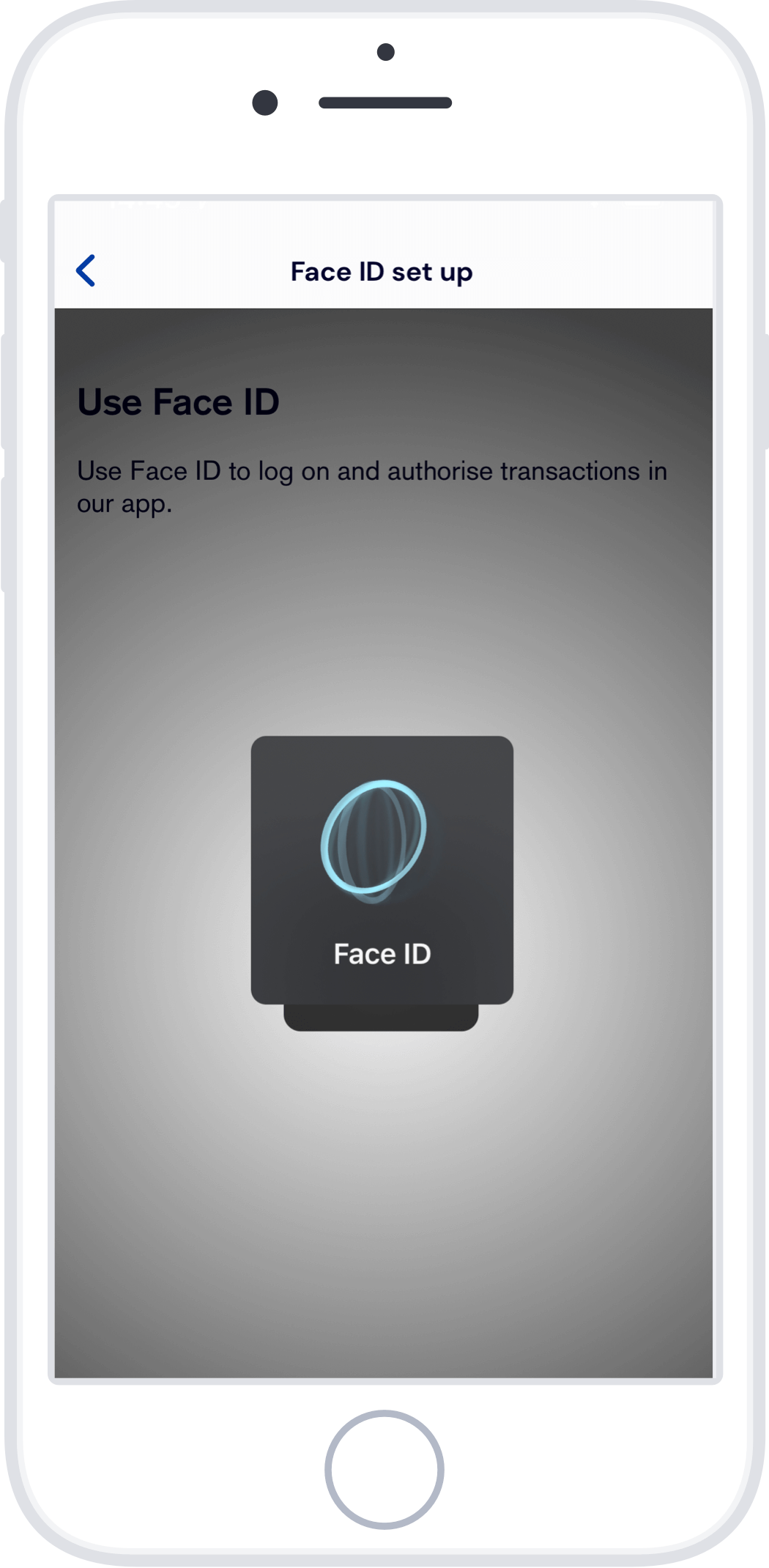
Step 7
Face ID is now configured.
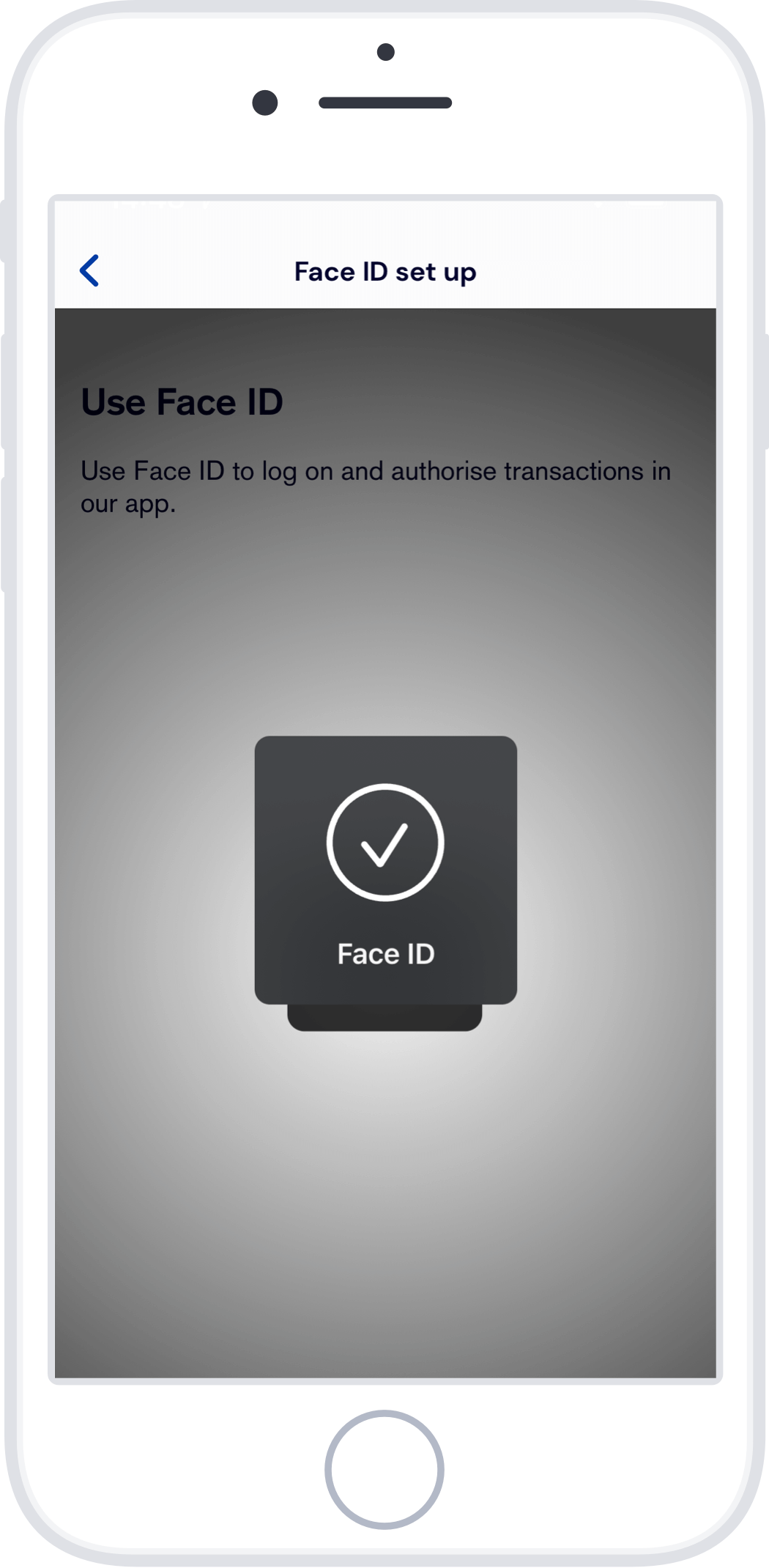
Step 8
Your Face ID is ready, tap ‘Close’ to exit.
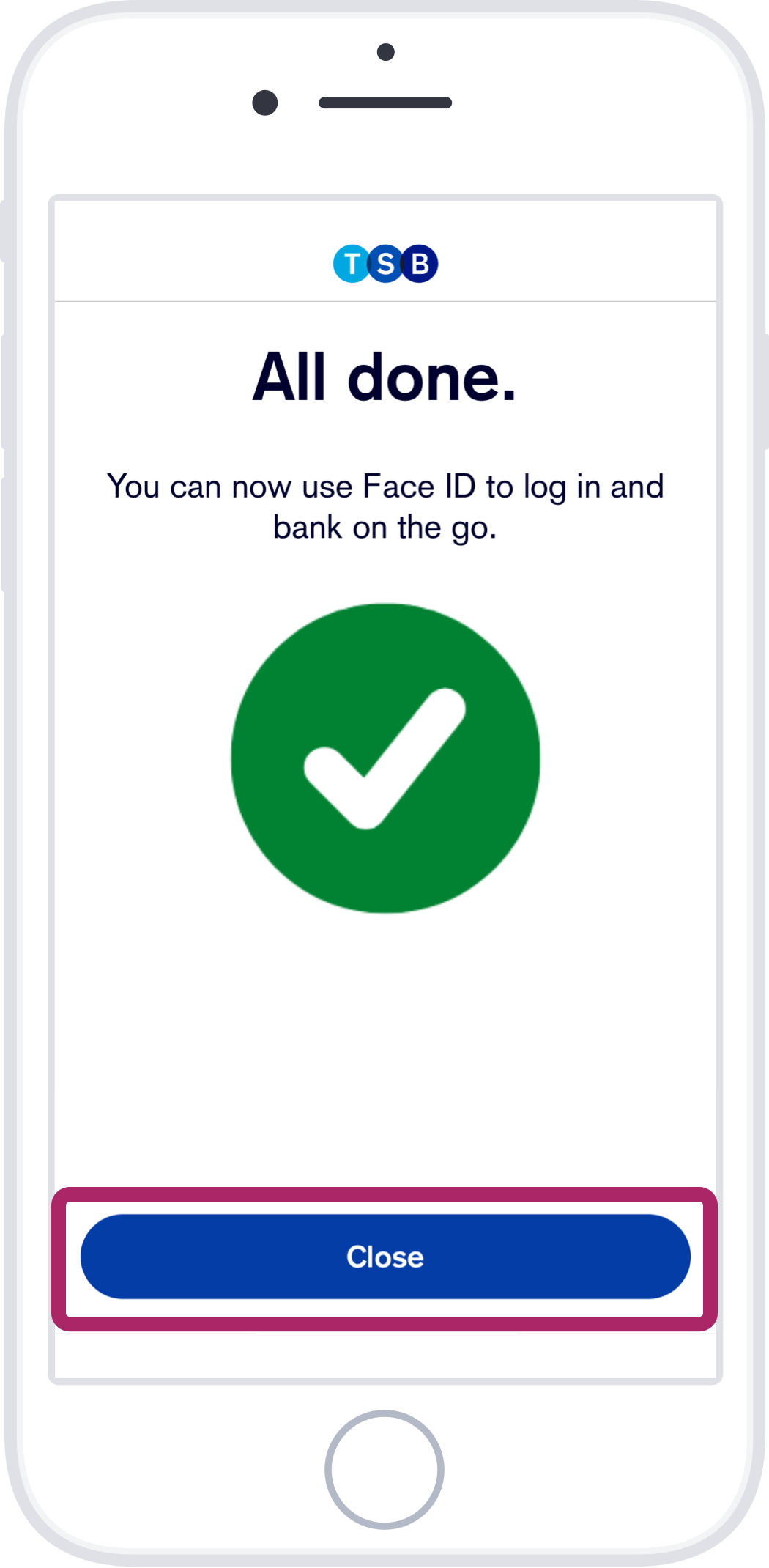
Not using the TSB Mobile Banking App yet? Learn more about the app or download it now.
Need further help? Visit our Help & Support page.